Have you’ve been missing some pool in your IIS for your ASP .Net?
The this article entitle IIS Missing ASP .Net 4.0 Pool will help you.
Chances are, you need to install .NET 4 (Which will also take care of a new AppPool for you)
- Open your command prompt (Windows + R) and type
cmdand press ENTER
You may need to start this as an administrator if you have UAC enabled.
To do so, locate the exe (usually you can start typing with Start Menu open), right click and select “Run as Administrator” - Type
cd C:\Windows\Microsoft.NET\Framework\v4.0.30319\and press ENTER. - Type
aspnet_regiis.exe -irand press ENTER again.- at this point you will see it begin working on installing .NET’s framework in to IIS for you
- Close the DOS prompt, re-open your start menu and right click Computer and select Manage
- Expand the left-hand side (Services and Applications) and select Internet Information Services
- You’ll now have a new applet within the content window exclusively for IIS.
- Expand out your computer and locate the Application Pools node, and select it. (You should now see ASP.NET v4.0 listed)
- Expand out your Sites node and locate the site you want to modify (select it)
- To the right you’ll notice Basic Settings… just below the Edit Site text. Click this, and a new window should appear
- Select the .NET 4 AppPool using the Select… button and click ok.
- Restart the site, and you should be good-to-go.
(You can repeat steps 7-on for every site you want to apply .NET 4 on as well)
That’s it!
Thanks,
Thomie
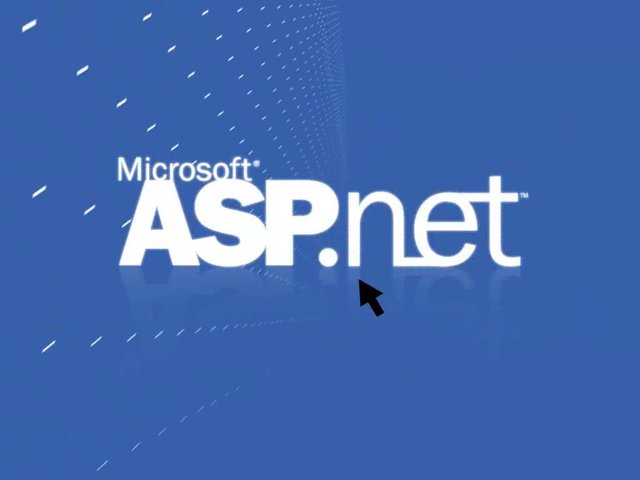
Pingback: Gabapentin dosing
Pingback: putting tips
Pingback: Forfait orange