Here are the steps for you to follow on a Windows 7 PC:
- Right Click to My Computer
- Click Properties
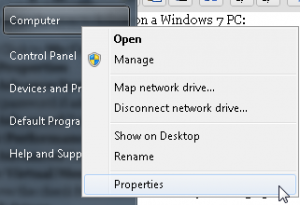
Step 1 and 2
- Click Advance System Settings
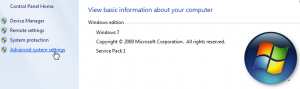
Step 3
- Enter password if ask for Administrator Password
- Click Advanced Tab
- Under Performance Click Settings
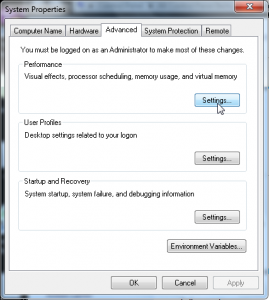
Step 5 and 6
- Click Advanced Tab again
- Under Virtual Memory Click Change
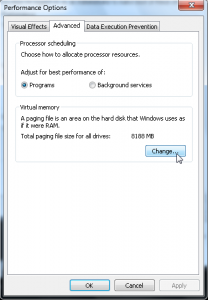
Step 7 and 8
- Remove the check from Automatically manage paging file size for all drives
- Select a drive, ea C:
- Click the Radio Button Custom Size
- On the Initial size (MB) input atleast 500
- On the Maximum size (MB) input as much as 1024, 2048, 4096, 8192, or even 16384
- Finally Click Ok and accept Restart Your Computer if required.
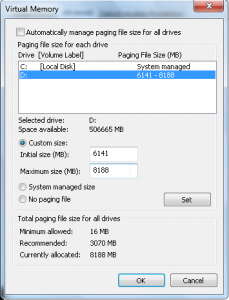
Step 9 to 14
Thank you to this site for sharing this steps, I just modified the steps and add some screenshots all credits remain to the said author.
Here is my RAM now! 9GB!
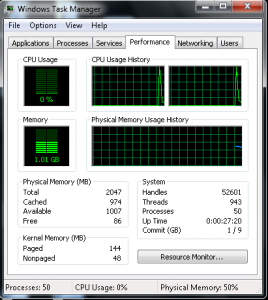
My RAM 9 GB! Or Should I say Virtual Ram!
Pingback: side effects of Ativan
Pingback: forfaitmobile
Pingback: tatuaggi
Pingback: http://www.forfait-sans-engagement.org
Pingback: http://creativewaystomakemoney.net
Pingback: Read More Here
Pingback: Bronzeskulpturen
Pingback: Extensions shop
Pingback: iphone 4 parts
Pingback: madein-montenegro.com