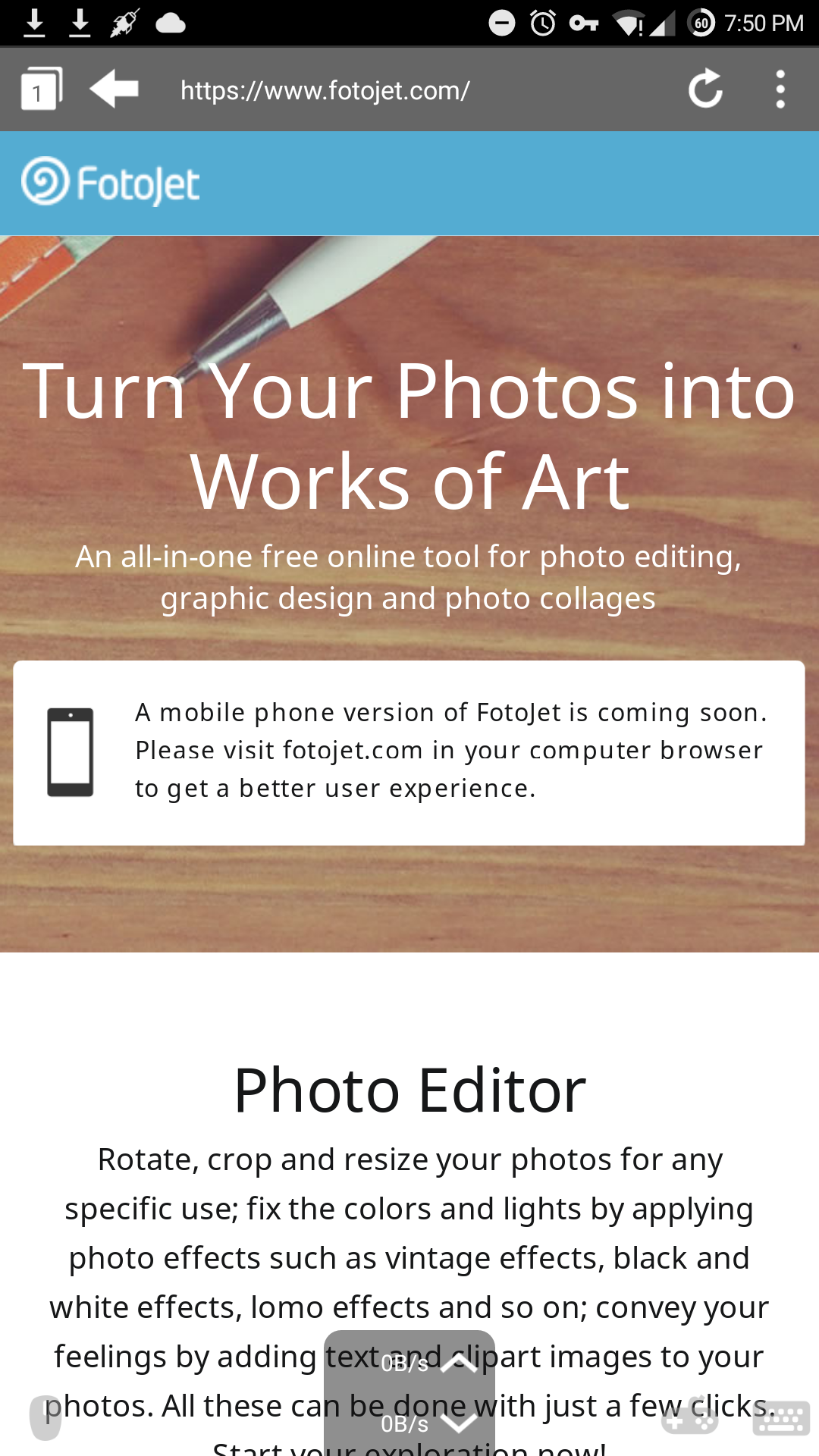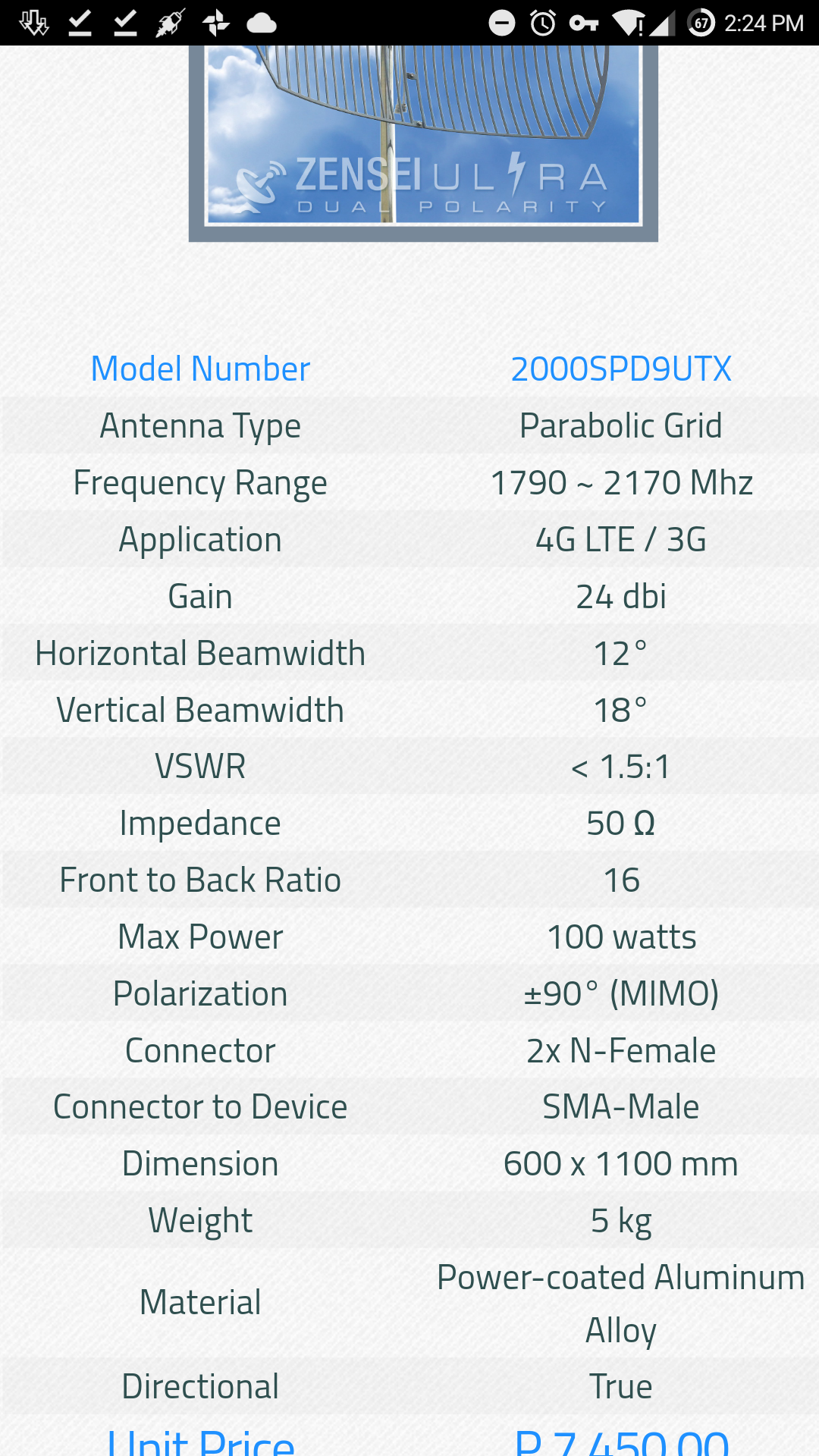How to reformat/reset to factory defaults your Cherry Mobile Alpha Play
using WIMBOOT
For more information about WIMBOOT, please refer to this link:
http://technet.microsoft.com/en-us/library/dn594399.aspx
====================
=====DISCLAIMER=======
====================
Please read the following:
I, (state your name), will be held responsible to whatever happens to my device while following this tutorial.
The creator of this tutorial will not be responsible for any damages, loss of data, loss of warranty, untoward incident or anything that might held the creator responsible for the damages.
I will be careful and knowledgeable enough to follow the instructions provided in this tutorial.
====================
=====DISCLAIMER=======
====================
What is needed/required:
-knowledge on how to install an OS to a computer
-knowledge to use command prompt
-patience (important)
-Cherry Mobile Alpha Play
-bootable Windows 8.1 media (flash drive 8GB+/hard drive/dvd drive)
-Install.wim from the recovery drive (hidden partition of CMAP)
-USB Keyboard
-USB Mouse
-USB Hub
Before we start:
-please back up all your important data
-please make sure your device is connected to the power adapter
-please connect your USB mouse and keyboard to the device
-please plug the bootable Windows 8.1 media to the device
-please remove any micro sd plugged on your device(ignore this if your bootable device is the micro sd card)
-this tutorial assumes that you have the recovery drive data on the bootable media (D:\Windows Images\Install.wim)
Instructions:
Boot into the BIOS by pressing DEL on the keyboard while turning on your device
http://goo.gl/4nhA1p
Go to “Save & Exit”
http://goo.gl/1aXqbo
Select your bootable media (UEFI: YOUR USB DRIVE) and Press Enter
http://goo.gl/Gyh77R
Wait until you see the “Windows Setup” Screen
http://goo.gl/Cp25uA
Press Next
Click on “Repair Your Computer”
http://goo.gl/z10wFx
Click on “Troubleshoot”
http://goo.gl/i9zK8T
Click on “Advanced Options”
http://goo.gl/d7O2ok
Click on “Command Prompt”
http://goo.gl/j17cHT
You will now be presented with a single command prompt screen
http://goo.gl/ar9h0Y
===Before proceeding please make sure your you said the disclaimer and read the text before the instructions===
Type the following:
DISKPART
SELECT DISK 0
CLEAN
CONVERT GPT
CREATE PARTITION EFI SIZE=100
FORMAT QUICK FS=FAT32 LABEL=”System”
CREATE PARTITION MSR SIZE=128
CREATE PARTITION PRIMARY
SHRINK MINIMUM=3700
FORMAT QUICK FS=NTFS LABEL=”Alpha Play”
ASSIGN LETTER=C
CREATE PARTITION PRIMARY
FORMAT QUICK FS=NTFS LABEL=”Recovery”
ASSIGN LETTER=M
SET ID=”de94bba4-06d1-4d40-a16a-bfd50179d6ac”
GPT ATTRIBUTES=0x8000000000000001
LIST VOLUME
EXIT
MD “M:\Windows Images\”
COPY “D:\Windows Images\Install.wim” “M:\Windows Images\Install.wim”
MD C:\Recycler\Scratch
DISM /Apply-Image /ImageFile:”M:\Windows Images\install.wim” /ApplyDir:C: /Index:1 /WIMBoot /ScratchDir:C:\Recycler\Scratch
C:\Windows\System32\bcdboot C:\Windows
EXIT
http://goo.gl/K15NZU
http://goo.gl/6nlypQ
===Whew end of Command prompt. Congratulate yourself if you successfully do this==
Remove bootable media (USB)
Click on “Turn off your PC”
http://goo.gl/qMUeMl
Power On your device
http://goo.gl/uPddEV
wait until an error shows up DO NOT CLICK
http://goo.gl/d7xsRR
OK!!!!
Press SHIFT + F10
(Hello again command prompt)
http://goo.gl/o5oClj
Type “REGEDIT” and press Enter
http://goo.gl/1oEoU2
Expand “HKEY_LOCAL_MACHINE”
http://goo.gl/EAUzqJ
Expand “SYSTEM”
http://goo.gl/AlQxm5
Expand “Setup”
http://goo.gl/BlnVEy
Expand “Status”
http://goo.gl/hg6TYU
Click “ChildCompletion”
http://goo.gl/iPsKUH
Double Click on “setup.exe”
http://goo.gl/Bm1bXF
Change Value Data from 1 to 3 then press OK
http://goo.gl/8A5vNU
Close Registry Editor
Close Command Prompt
Press OK on the Error Window
http://goo.gl/HSRIQ4
So… Congratulations and you’re done!!!
http://goo.gl/IwwPN6
Enjoy your freshly installed Windows 8.1 with Bing on your Cherry Mobile Alpha Play!
NOTE:
-please disable automatic updates on the Control Panel to avoid system bloating (loss of free space)
-images are only for reference and may not be exact as typed but please follow what is in the instructions
(dahil meron akong minodify sa system ko kaya hindi same)
Guys, paki share po ito sa lahat ng nangangailangan ng tulong sa pag reformat ng ating device.
Hindi po sa naghahanap ako ng karangalan pero mas mainam na po kung bibigyan niyo ako ng credits sa pag gawa ng tutorial na ito. Kahit simpleng “Credits to Rae Kevin Turno Monzon” lang po
Maraming salamat po at Merry Christmas!
Nga po pala!
Credits po kay Sir John Sebastian Tsukuyumi sa pag bigay ng tips kung pano makuha ang Recovery Data ng CMAP at pag bigay ng idea kung pano ireset to factory settings ang device natin!
Updated Install.wim File (separated in 5 parts para convenient ang download)
http://goo.gl/vS931r
Kung sakaling nag format ka ng hindi sinusunod ang steps pero wala kang drivers…
CHERRY MOBILE ALPHA PLAY DRIVERS (kayu na po bahala kung pano install yan hehe )
https://drive.google.com/open?id=0B6GADZuCykI5UlRKYW92T19mNUk&authuser=0