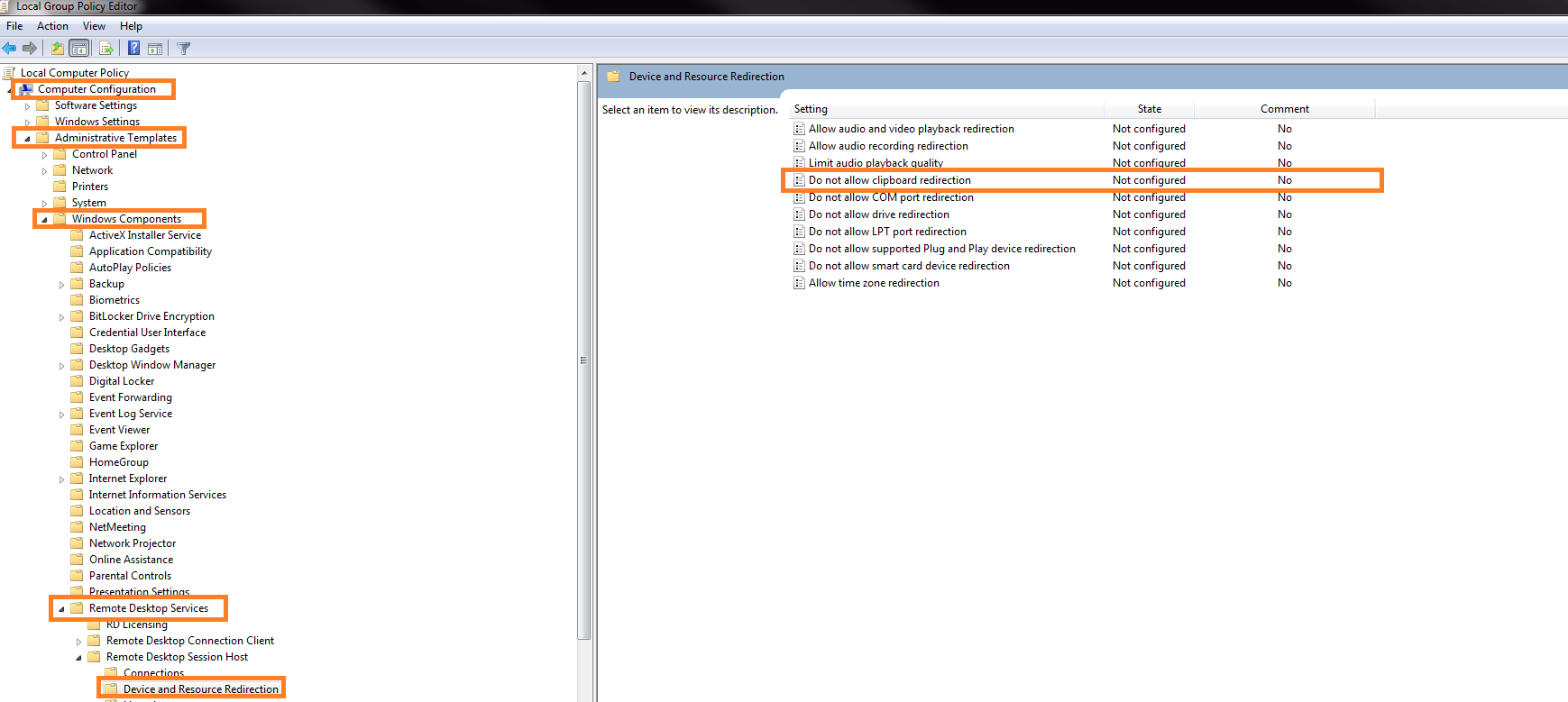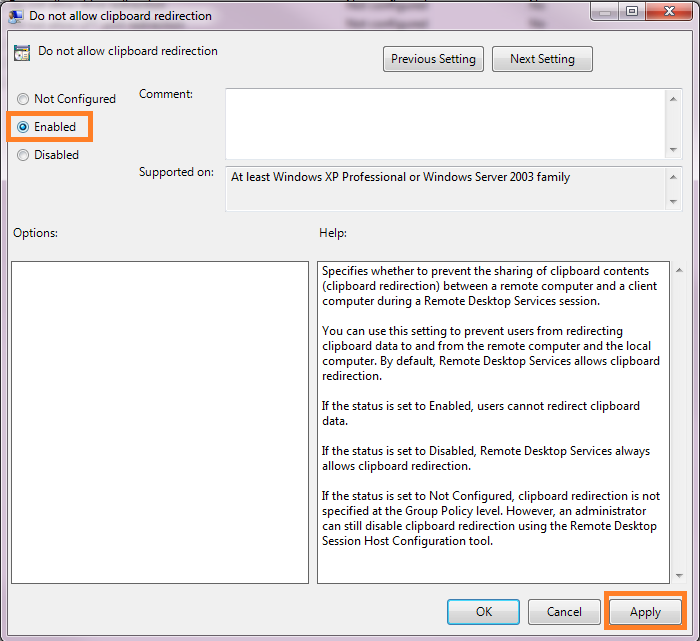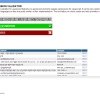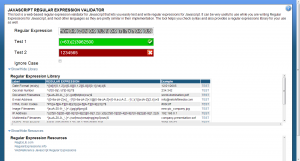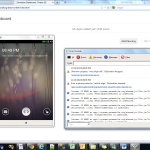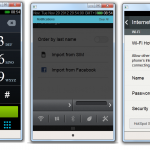Hi,
There are times that we need to find something or search all records particular on an unfamiliar database in MSSQL. It is good to know how to query every item as a worst case scenario. I found this online which can help you, just like me, on looking unto a database that has no documentation.
DECLARE
@search_string VARCHAR(100),
@table_name SYSNAME,
@table_schema SYSNAME,
@column_name SYSNAME,
@sql_string VARCHAR(2000)SET @search_string = ‘Test’
DECLARE tables_cur CURSOR FOR SELECT TABLE_SCHEMA, TABLE_NAME FROM INFORMATION_SCHEMA.TABLES WHERE TABLE_TYPE = ‘BASE TABLE’
OPEN tables_cur
FETCH NEXT FROM tables_cur INTO @table_schema, @table_name
WHILE (@@FETCH_STATUS = 0)
BEGIN
DECLARE columns_cur CURSOR FOR SELECT COLUMN_NAME FROM INFORMATION_SCHEMA.COLUMNS WHERE TABLE_SCHEMA = @table_schema AND TABLE_NAME = @table_name AND COLLATION_NAME IS NOT NULL — Only strings have this and they always have itOPEN columns_cur
FETCH NEXT FROM columns_cur INTO @column_name
WHILE (@@FETCH_STATUS = 0)
BEGIN
SET @sql_string = ‘IF EXISTS (SELECT * FROM ‘ + QUOTENAME(@table_schema) + ‘.’ + QUOTENAME(@table_name) + ‘ WHERE ‘ + QUOTENAME(@column_name) + ‘ LIKE ”%’ + @search_string + ‘%”) PRINT ”’ + QUOTENAME(@table_schema) + ‘.’ + QUOTENAME(@table_name) + ‘, ‘ + QUOTENAME(@column_name) + ””EXECUTE(@sql_string)
FETCH NEXT FROM columns_cur INTO @column_name
ENDCLOSE columns_cur
DEALLOCATE columns_cur
FETCH NEXT FROM tables_cur INTO @table_schema, @table_name
ENDCLOSE tables_cur
DEALLOCATE tables_cur
God Bless!
Thanks,
Thomie